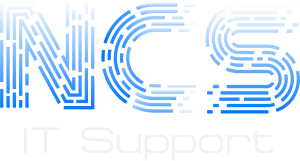Download and run wipe. https://privacyroot.com/software/www/en/wipe.php Under details make sure the highlighted button is ticked prior to cleaning.
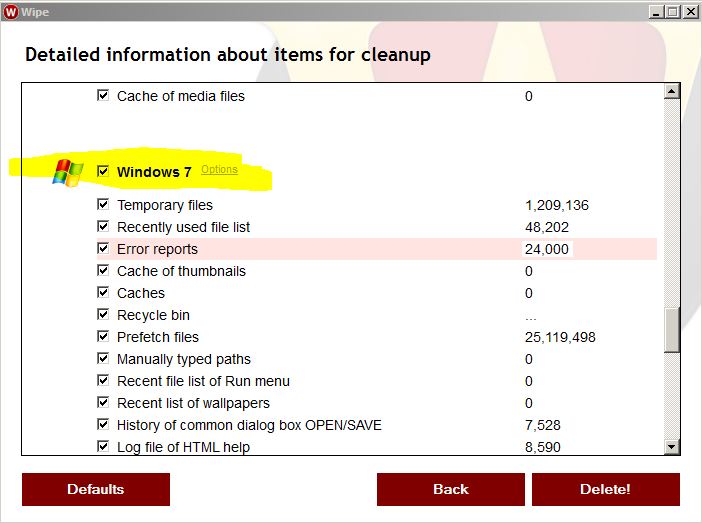
Then run System ninja https://singularlabs.com/software/system-ninja/ Scan for junk then delete.

Now lets move on to CCleaner….. Go ahead and install CCleaner Now that you have the program installed go ahead and run the cleaner function. https://www.piriform.com/ccleaner/download
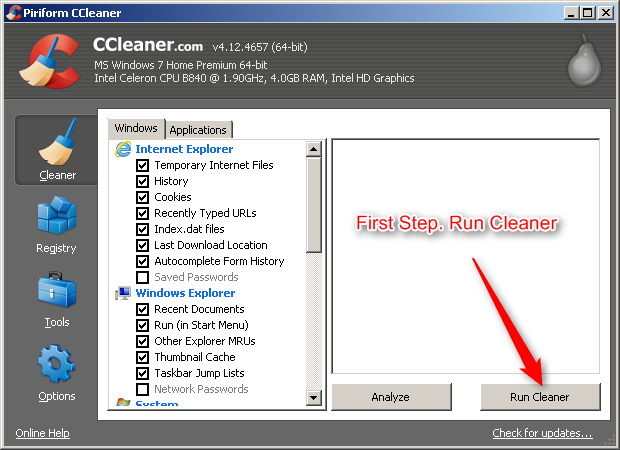
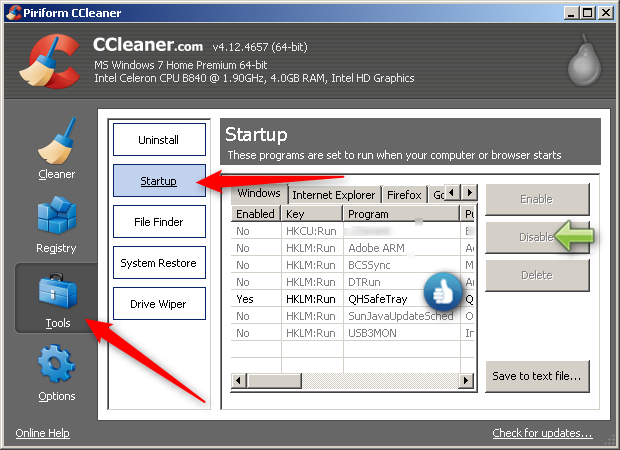
Now that you have disabled those unneeded startup items lets go into the settings, we will have CCleaner run when your machine boots, so that you will never have to worry about cleaning temp files again. To do this:
- Hit options.
- Settings
- Place a tick to run CCleaner when the computer starts.
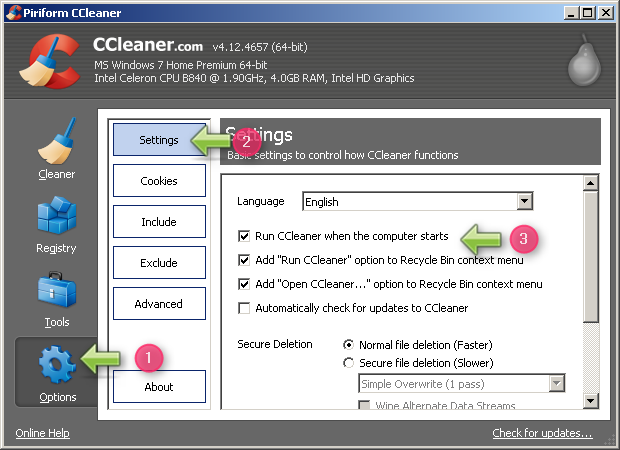
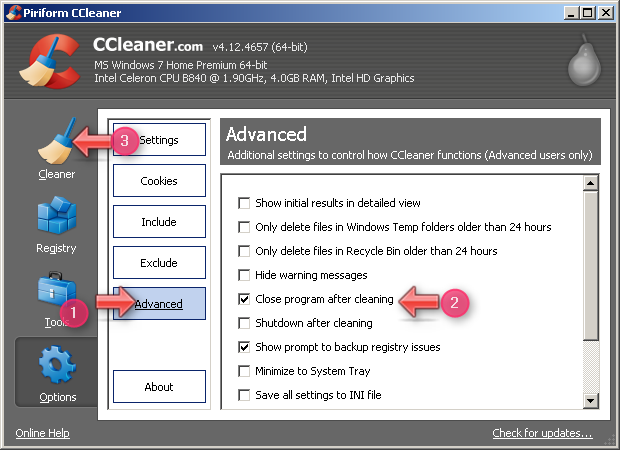
Reboot your machine and then follow the instructions below.
Step 1: eScanAV. Disable your antivirus prior to this scan. http://www.bleepingcomputer.com/forums/t/114351/how-to-temporarily-disable-your-anti-virus-firewall-and-anti-malware-programs/
Download the eScanAV Anti-Virus Toolkit (MWAV) http://www.escanav.com/english/content/products/downloadlink/downloadcounter.asp?pcode=MWAV&src=english_dwn&type=alter
Source http://www.escanav.com/english/content/products/downloadlink/downloadproduct.asp?pcode=MWAV
Save the file to your desktop. Right click run as administrator. A new icon will appear on your desktop. Right click run as administrator on new icon. Click on the update tab. ![]() Once you have updated the program, make sure the settings are the same as the picture below.
Once you have updated the program, make sure the settings are the same as the picture below.

Once you have made sure the settings match the picture, hit the Scan & Clean button. Upon scan completion, click View Log to see what has been removed.
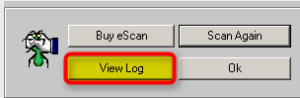
Note: Reboot after you remove infections.
Step 2: Finish with Spyware Cleaners If you don’t already have them download and install SuperAntispyware & Malwarebytes. You can have this done for you by using ninite.com. Once they are installed update them both and then run full scans. When finished remove all items found. Then restart the pc one more time.
Article Source: Click Here