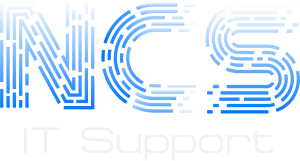How to Repair a Windows Corrupt Profile
By Chris Hoke, eHow Contributor – Original Post
When logging in to your Windows 7,Vista, or XP operating system, you may be creating a new temporary profile instead of logging in with your regular user profile. If so, Windows has a profile list error, caused by an error in your profile settings. The system attempts to fix the problem by loading a temporary profile. Fortunately, Windows typically backs up your profile settings so you can restore them by using the Registry Editor program.
Instructions
1 Click the “Start” menu button after logging in as the temporary profile. Type “regedit” into the “Search” field; then press “Enter”.
2 Double-click to expand the “HKEY_LOCAL_MACHINE” key in the left pane.
3 Double click “SOFTWARE”, “Microsoft”, “Windows NT”, “CurrentVersion”, and then “ProfileList”.
4 Locate the two SID (Security Identification) keys that correspond to your user profile. Both keys are named “S-1-5-21-S” (where “X” is your security profile identification number), but one key has “.bak” at the end of the name. If you have more than one user on your computer, you can identify your SID keys by clicking on each key in the left pane and checking the user name data column located to the right of the “ProfileImagePath” field in the right pane.
5 Right-click on your SID key name that does not end in “.bak” and click “Rename”. Type “_corrupt” at the end of the key name and press “Enter”.
6 Right-click on your SID key name that ends with “.bak” and click “Rename”. Remove the “.bak” from the key name and press the “Enter” key.
7 Close the “Registry Editor” window.
8 Click the “Start” button, “Shut-Down” menu, “Log Off”.
9 Log back into Windows with your regular profile to restore your user profile.